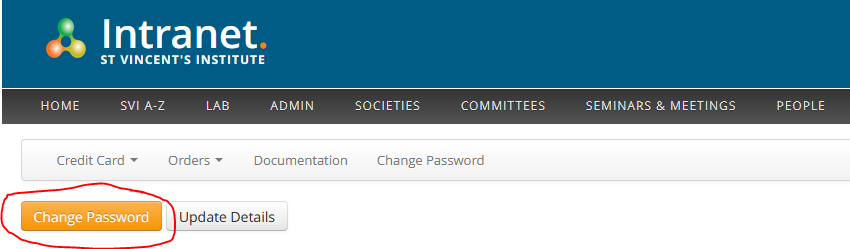There are several different methods you can use to change your SVI password, as detailed below. The easiest methods are either the Intranet or Office website as they can be done from anywhere and do not require an SVI device.
| SVI device required | On-site | Mac | Windows |
|---|
Method 1:
Intranet | | | | |
Method 2:
Microsoft Office website | | | | |
Method 3:
Windows
Ctrl+Alt+Delete | |
| Status |
|---|
| colour | Yellow |
|---|
| title | OR VPN CONNECTED |
|---|
|
| | |
Method 4:
macOS
Security & Privacy | |
| Status |
|---|
| colour | Yellow |
|---|
| title | OR VPN CONNECTED |
|---|
|
| | |
...
In any web browser navigate to the SVI Intranet - https://intra.svi.edu.au/
Go to the Your Account section of the intranet:
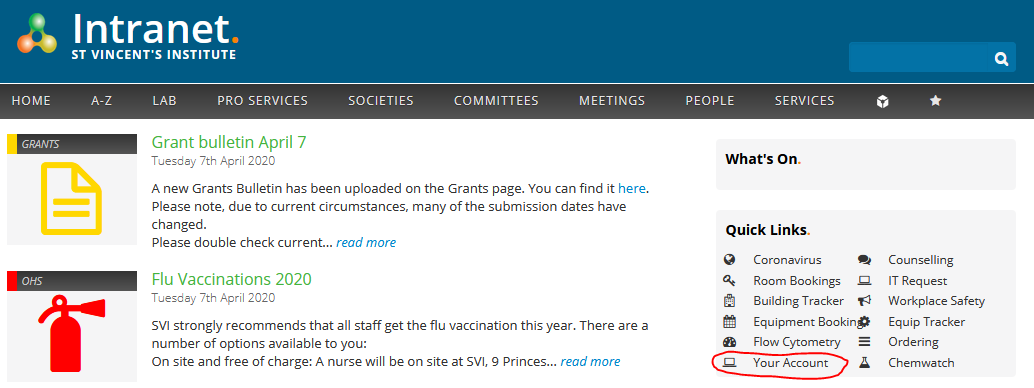 Image Removed
Image Removed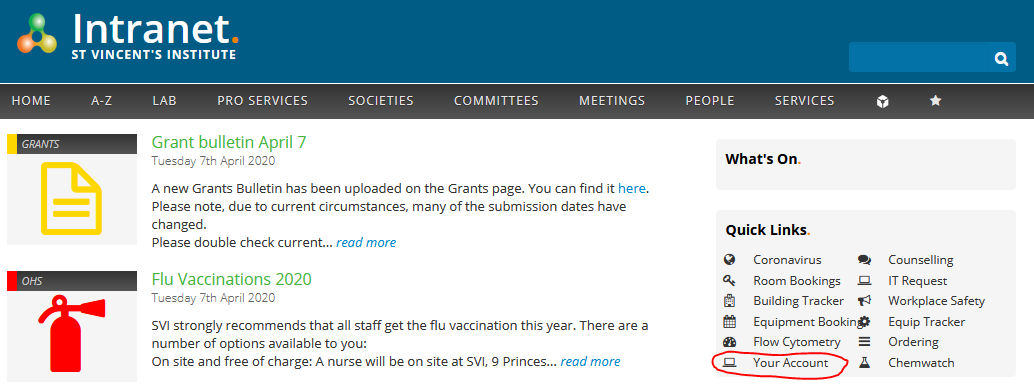 Image Added
Image AddedSign in with your SVI username and password if prompted
Click the Change Password button:
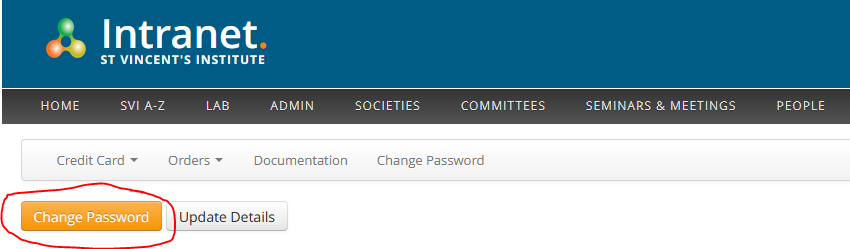
...
| Filter by label (Content by label) |
|---|
| showLabels | false |
|---|
| max | 5 |
|---|
| spaces | com.atlassian.confluence.content.render.xhtml.model.resource.identifiers.SpaceResourceIdentifier@a56 |
|---|
| showSpace | false |
|---|
| sort | title |
|---|
| type | page |
|---|
| labels | kb-how-to-article |
|---|
| cql | label = "security" and type = "page" and space = "SI" | labels | kb-how-to-article |
|---|
|