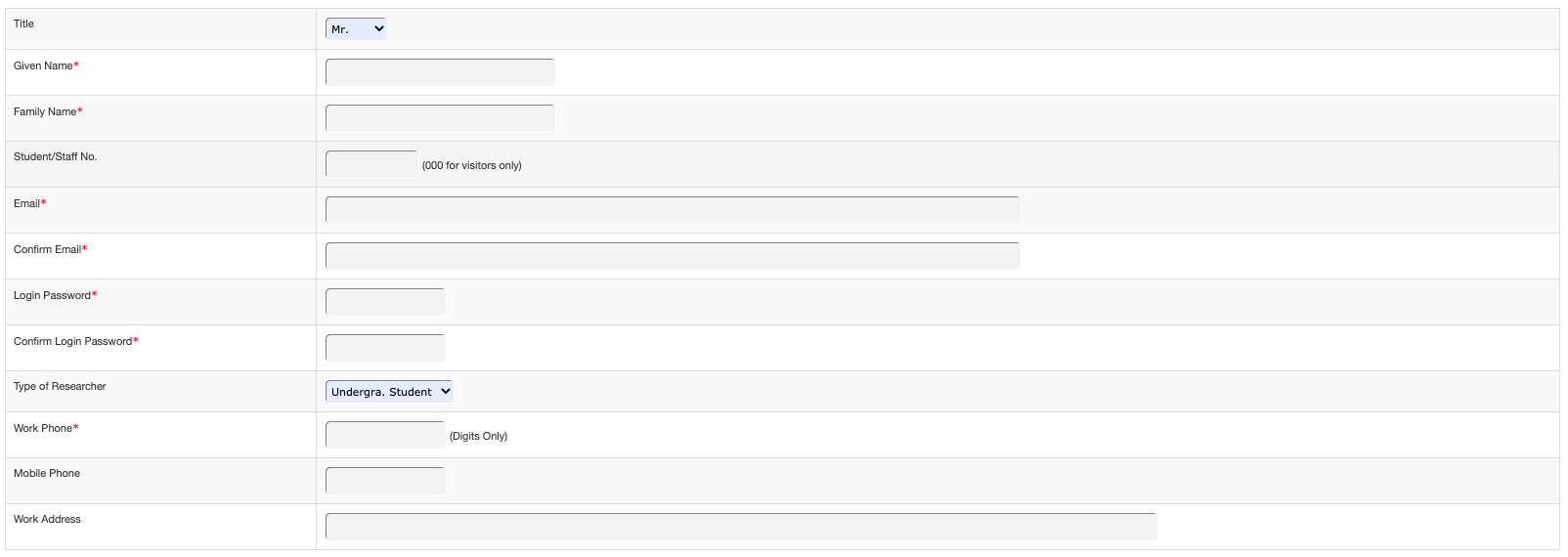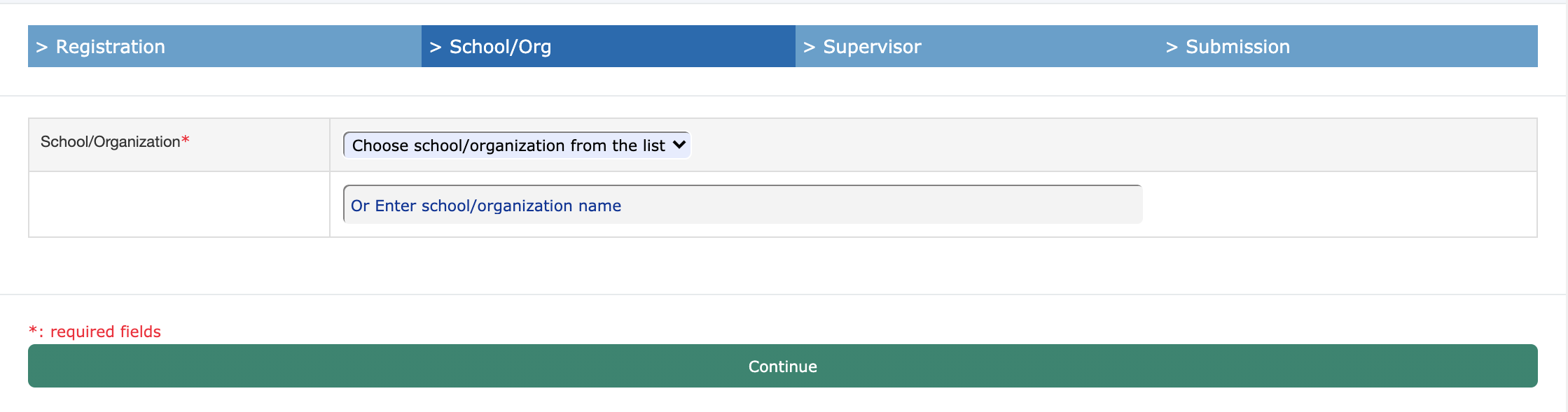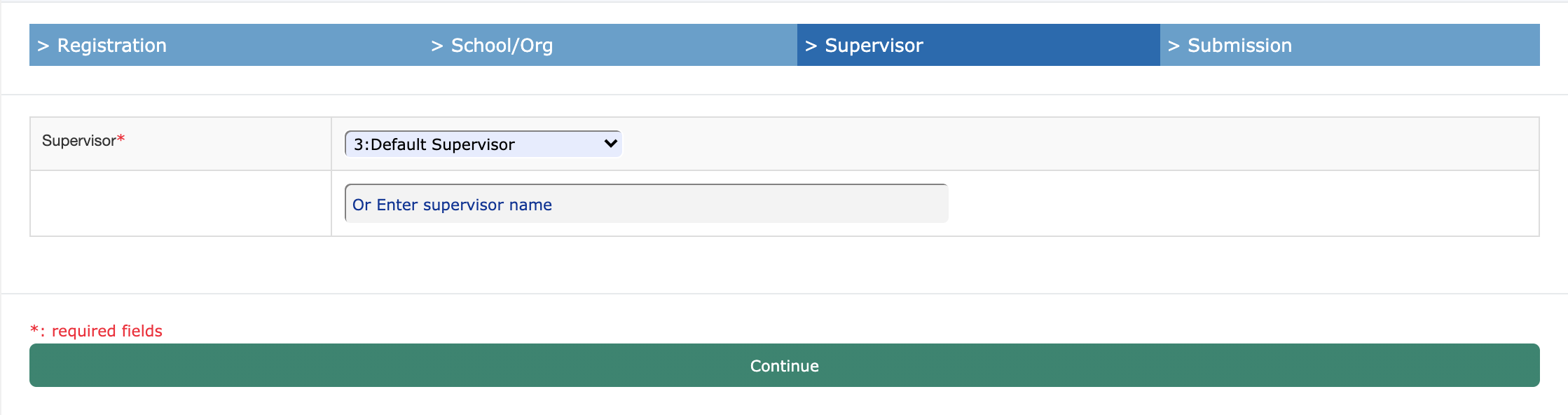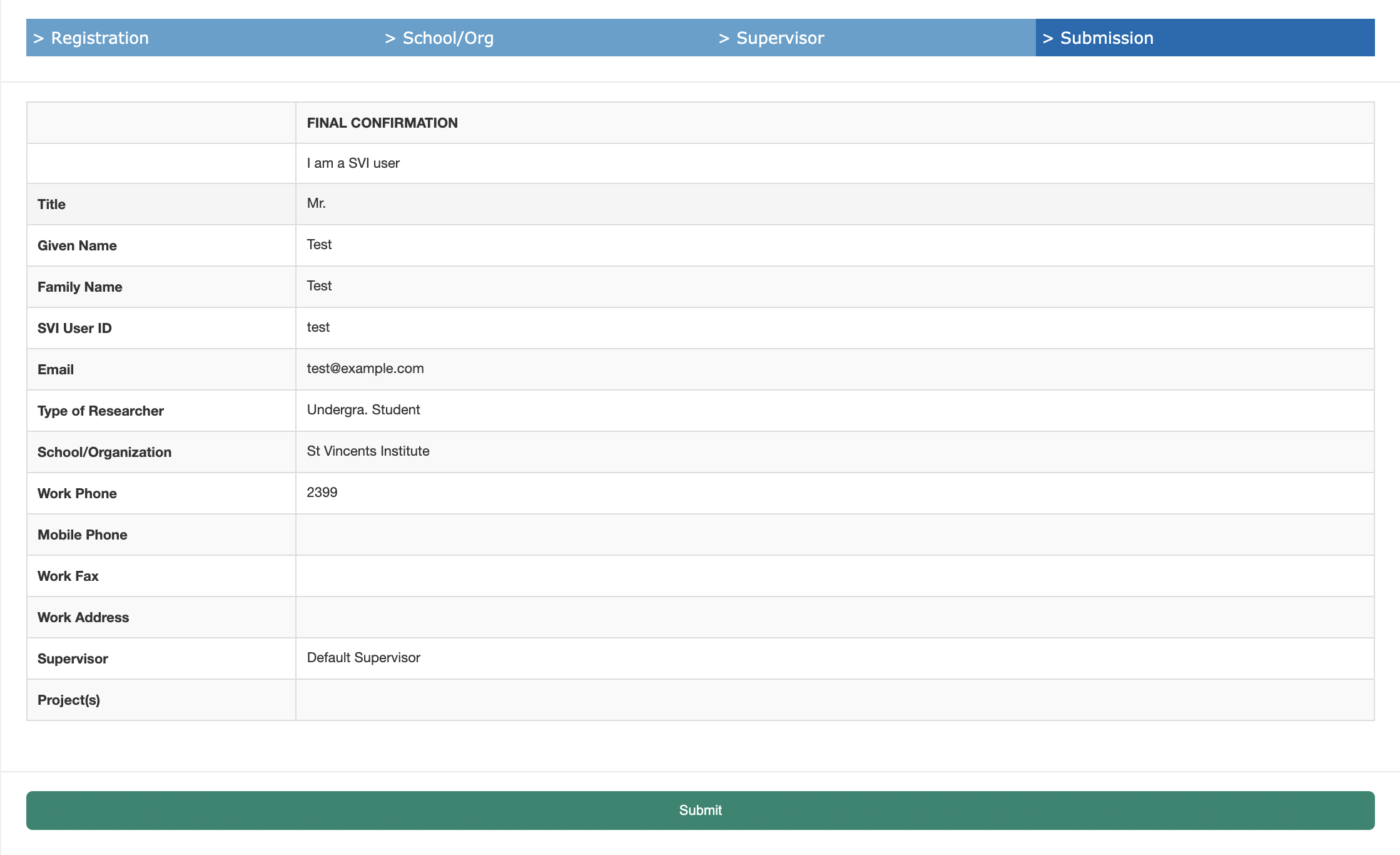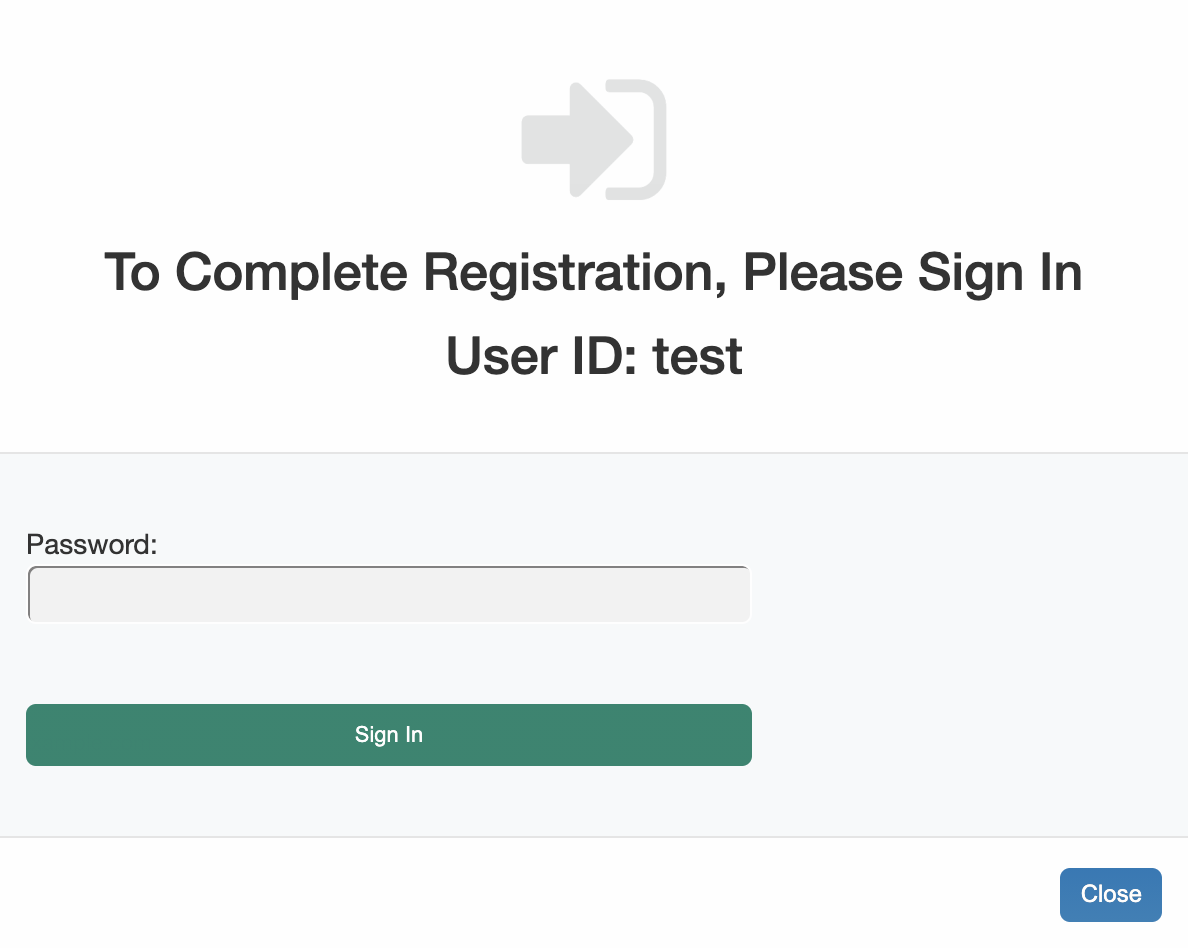...
| Info |
|---|
NOTE: Once you’ve submitted your account creation request, it must be manually approved before you will be able to login. You will receive an email from ACLS Booking to confirm that your account has been approved. |
Fill in the following details as below:
The other fields are optional and are safe to ignore. | |
Select your Organisation, if you are an SVI employee, please select “St Vincents Institute” If you are not from SVI, select your appropriate Organisation. If it is not listed, please lodge |
an IT Request at it.svi.edu.au and we will add this for you. | |
For Supervisor, select the Default Supervisor. | |
On the last page, you’ll be provided a list of all the fields you have filled in, ensure these are all correct. If they are not, please close the page and go back to https://bookings.svi.edu.au and start the registration process again. | |
Enter your SVI password. You must enter your SVI password as this is linked to your account - if the password does not match then you will receive a registration error. |