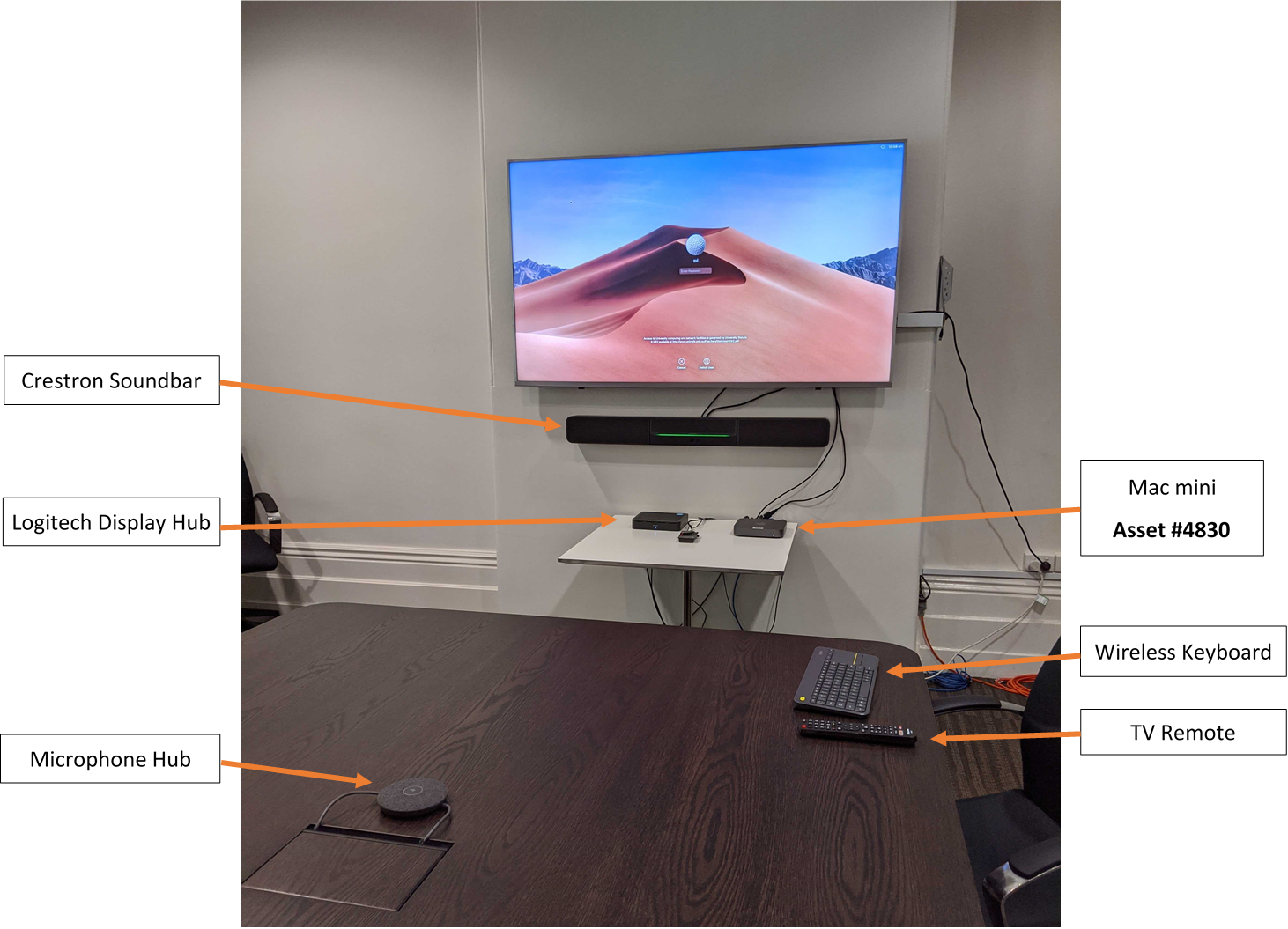
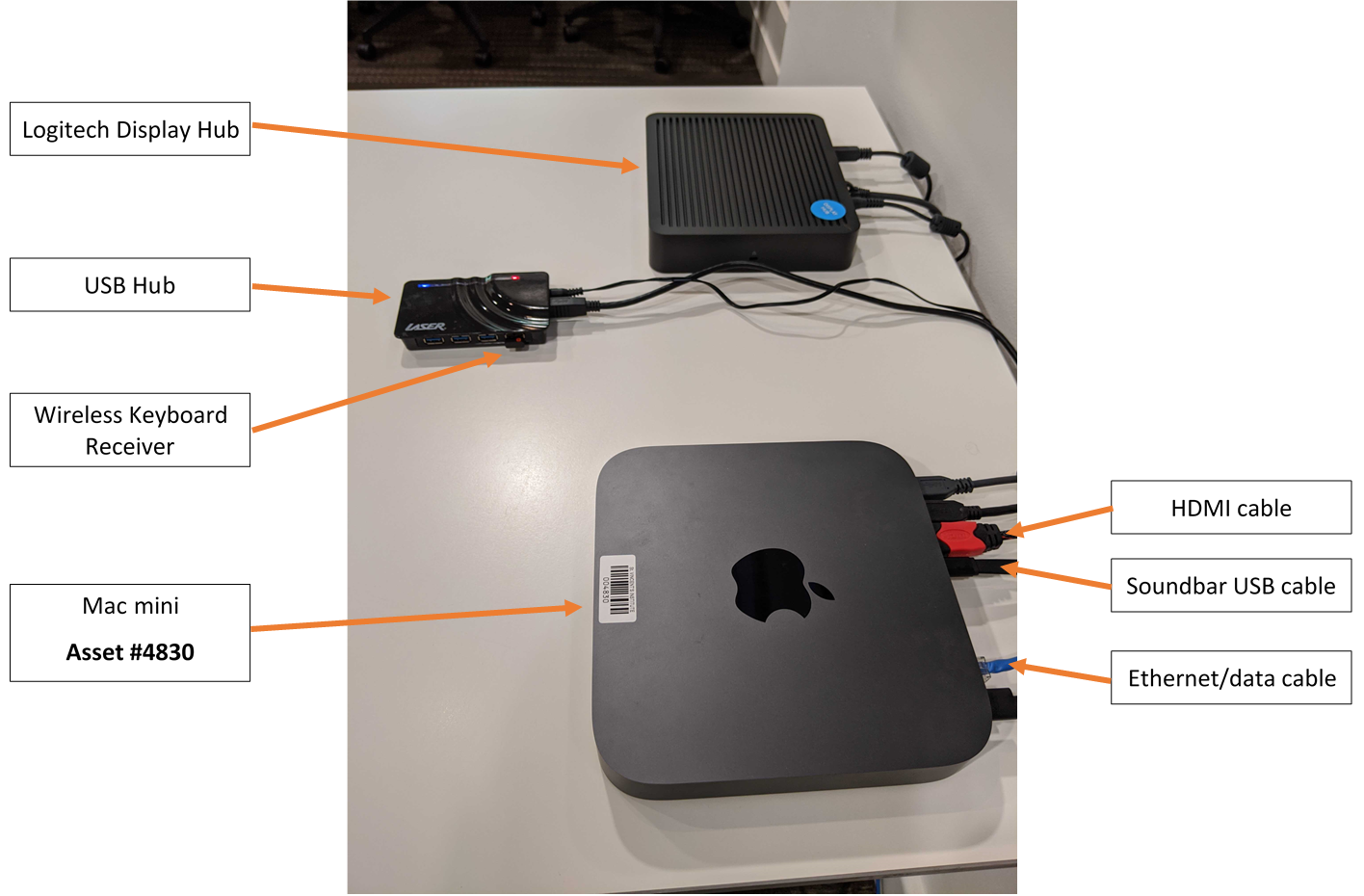
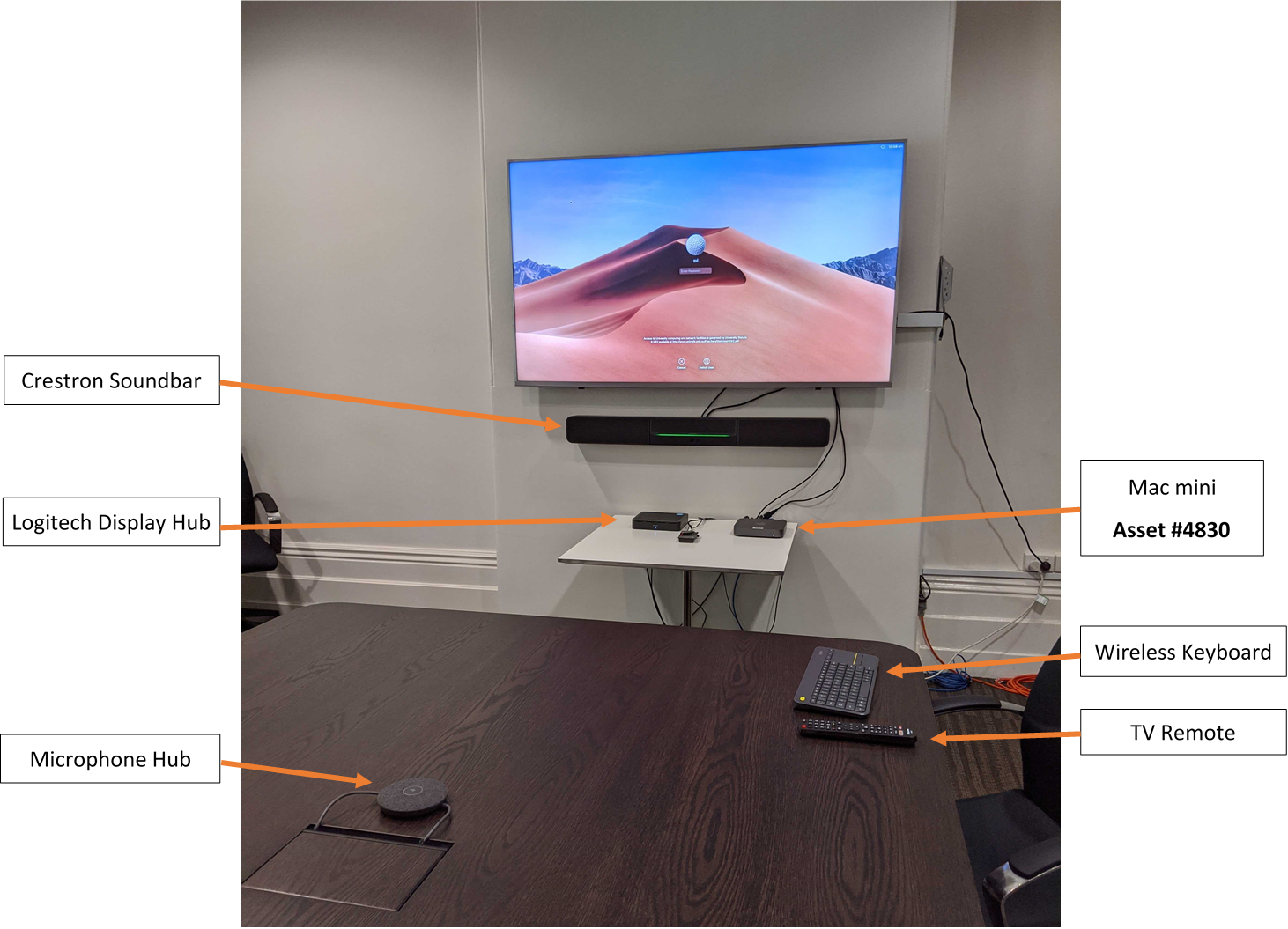 |
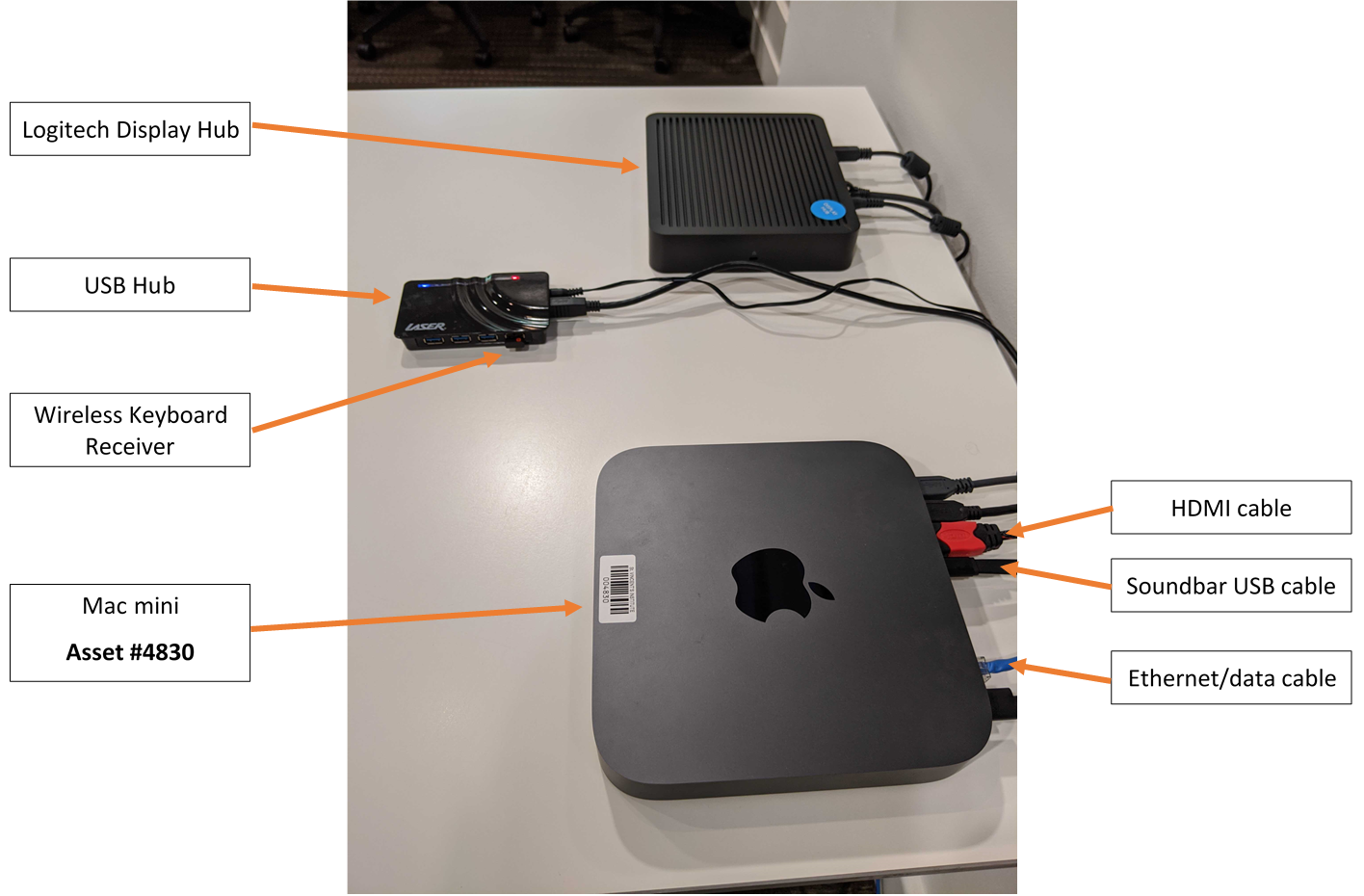 |
Turn TV on using the TV remote.
Ensure the TV Source shows as HDMI 2 on the top left.
If you are unsure, or it says something else, press the INPUT button on the TV remote at the top right. Change this to HDMI 2.
Check the wireless keyboard is turned on (the on/off slider on the side facing away from you should be green).
Use the mouse trackpad and/or press a keyboard button to wake up the Mac Mini.
Wait up to 15 seconds and you should see the login screen or desktop.
If not, see Troubleshooting – no login screen or desktop section below.
Log in with the username svi and password svi
Transfer documents or presentations to the Mac mini by using the USB Hub.
Alternatively, if you do not have a USB drive available, open Firefox and sign into your email/OneDrive (www.office.com).
You can mount your network drives by navigating to Finder > Go > Connect to Server > smb://groups.svi.edu.au/groups or smb://homes.svi.edu.au/USERNAME.
DO NOT SELECT REMEMBER IN KEYCHAIN. |
Please remember to eject your network drives once you are finished. The easiest way to do so is to restart the Mac Mini.
Ensure the TV is powered on
Press the INPUT button on the top right of TV remote and ensure HDMI 2 is selected
Ensure the Mac mini is turned on – check the power button is illuminated
Check the keyboard is turned on
Check the wireless receiver is plugged in to the USB Hub, and that the USB Hub is turned on and connected to the Mac mini
Disconnect the HDMI cable from the back of the Mac mini and reconnect it
Disconnect and reconnect the USB Hub (the black square plug next to the red HDMI cable)
Check the batteries in the wireless keyboard
Reboot the Mac mini by holding down the power button until it turns off, then turn it on again
The Speaker Output should be Crestron Soundbar
If Crestron Soundbar is not in the list, ensure the Crestron Soundbar has a horizontal green light along the front of the soundbar.
Unplug and plug back in the soundbar from the Mac mini, this is the black cable plugged into the USB-C Adaptor (next to the red HDMI cable).
If the Soundbar is still not showing, pull the power on the Soundbar and leave it unplugged for 30 seconds before plugging it back in again. It may take up to 2 minutes for the Soundbar to boot up.
The Microphone input should be Logi Rally Audio
Ensure the Logitech Display Hub has the power light illuminated.
Unplug and plug back in the Display Hub from the Mac mini, this is the grey square plug.
Ensure the Microphone Hub on the table doesn’t have a red circle around the microphone icon – if so, this means it is muted so tap inside the circle to unmute and the light will turn white.
If there is no camera detected, ensure the Crestron Soundbar has a horizontal green light along the front of the soundbar
Unplug and plug back in the soundbar from the Mac mini, this is the black cable plugged into the one of the bottom USB ports on the Mac mini.
If the Soundbar is still not showing, pull the power on the Soundbar and leave it unplugged for 30 seconds before plugging it back in again. It may take up to 2 minutes for the Soundbar to boot up.