
 |
Turn display on using the Power Button on the front of the TV, next to the red/blue light.
Ensure the display Source shows as HDMI 2.
If you are unsure, swipe up from the bottom middle of the display screen.
This gesture will only work on the home screen, you will need to press the home button to the right of the screen to be brought to the home screen.
Change selected input to HDMI 2.
Connect your device to the HDMI cable and USB cable. Adaptors are available to loan from SVI IT if required.
Ensure the display is powered on
Press the INPUT button on the top right of display remote and ensure HDMI 2 is selected
Go to the Display settings on your device and confirm the 2nd display is set to 3840x2160 resolution and refresh rate of 30hz. If you are using a Windows 11 device, see the steps at the bottom of this guide to display correctly to the large screen
The Speaker Output should be Crestron Soundbar
If Crestron Soundbar is not in the list, ensure the Crestron Soundbar has a horizontal green light along the front of the soundbar.
If the Soundbar is still not showing, pull the power on the Soundbar and leave it unplugged for 30 seconds before plugging it back in again. It may take up to 2 minutes for the Soundbar to boot up.
The Microphone input should be Crestron Soundbar
If Crestron Soundbar is not in the list, ensure the Crestron Soundbar has a horizontal green light along the front of the soundbar.
If the Soundbar is still not showing, pull the power on the Soundbar and leave it unplugged for 30 seconds before plugging it back in again. It may take up to 2 minutes for the Soundbar to boot up.
If there is no camera detected, ensure the Crestron Soundbar has a horizontal green light along the front of the soundbar
If the Soundbar is still not showing, pull the power on the Soundbar and leave it unplugged for 30 seconds before plugging it back in again. It may take up to 2 minutes for the Soundbar to boot up.
Windows 11 Only
Windows 11 devices will try to default to display settings which will not work on this screen. Use the steps below to correctly display from your device.
After connecting your laptop to the screen by HDMI cable, right click on Start Menu and click Settings
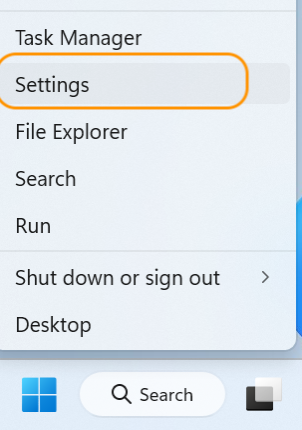
Click on System then Display
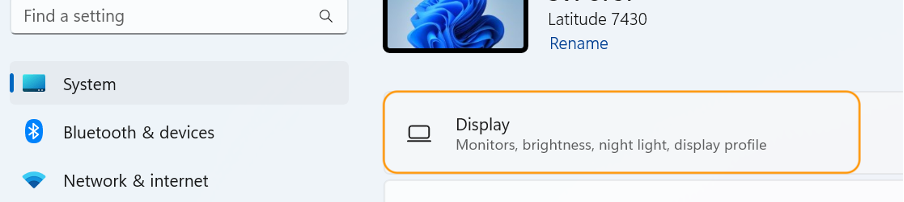
At the bottom click Advanced Display

Select Display 2 in the dropdown

In the Refresh Rate dropdown, choose 30Hz

You should then see your laptop display on the Clevertouch. Contact IT if you have any issues.