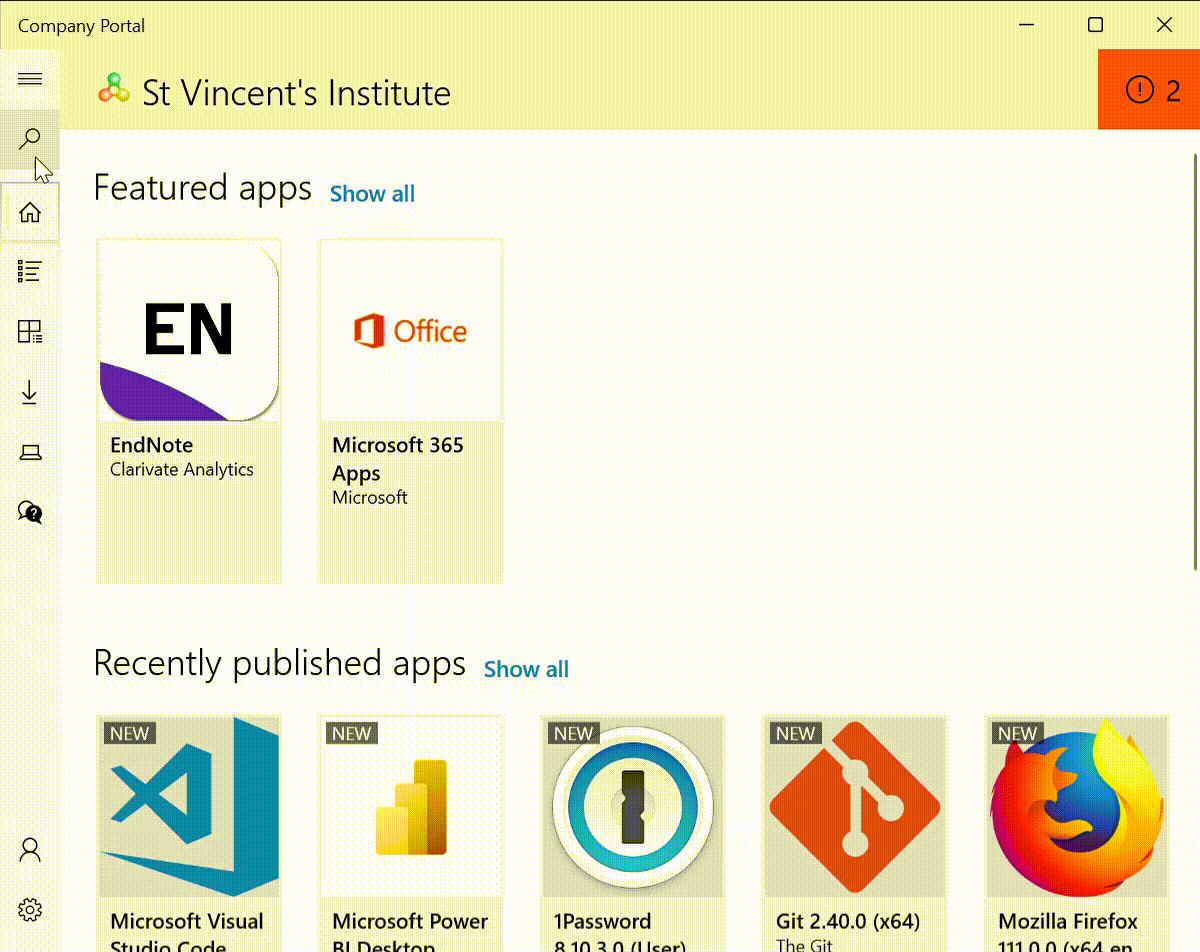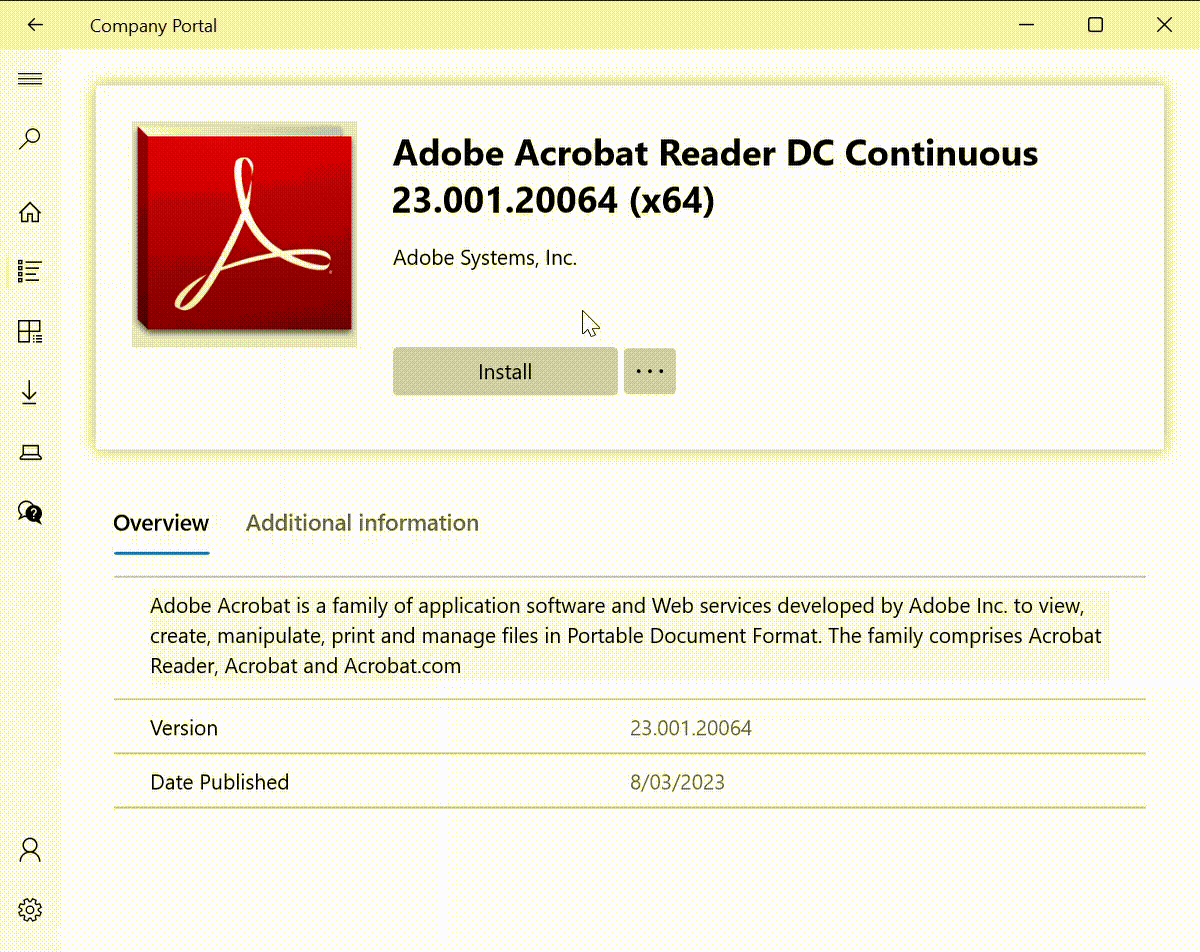...
Open the Company Portal app in your Start Menu
You can search all available apps alphabetically or manually search clicking on the magnifying glass icon and type the name
Click the app you would like to install and then click “Install”
Wait whilst the download and installation completes, you will be advised if a computer restart is required.
Windows 11
Coming soon…Similar to windows 10 the same steps apply but in a different-looking way.
Open the start menu by clicking the windows button on your keyboard.
Once at the start menu, Click on the search bar.
Once you have clicked the search bar, Type in company portal and click the first result.
Once company portal has opened, to find the app you are wanting to download, click the magnifying glass
Once clicked, typed your preferred app and click the icon.
Once the app has been clicked, click the download button and it will first say “Download pending” and then will go to “installing”
Once it has finished installing the app is ready to be used.
| Info |
|---|
If you are not able to find the app you need, please lodge an IT request https://svimrit.atlassian.net/l/c/Rwff0tJD with the details including where the software can be sourced from and IT will make it available (please allow some time for this). |
| Filter by label (Content by label) | ||||||
|---|---|---|---|---|---|---|
|
.png?version=1&modificationDate=1639367951829&cacheVersion=1&api=v2)

.jpg?version=1&modificationDate=1679010060375&cacheVersion=1&api=v2)
_LI.jpg?version=1&modificationDate=1679007596255&cacheVersion=1&api=v2)
_LI.jpg?version=1&modificationDate=1679007604143&cacheVersion=1&api=v2)