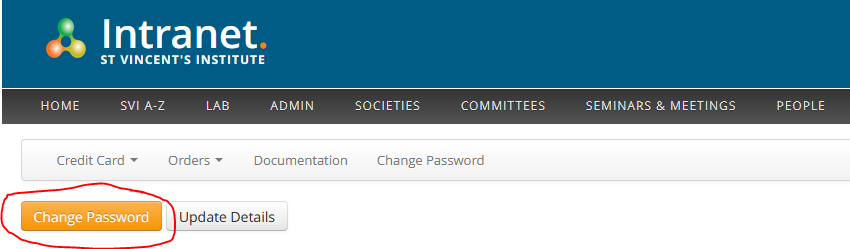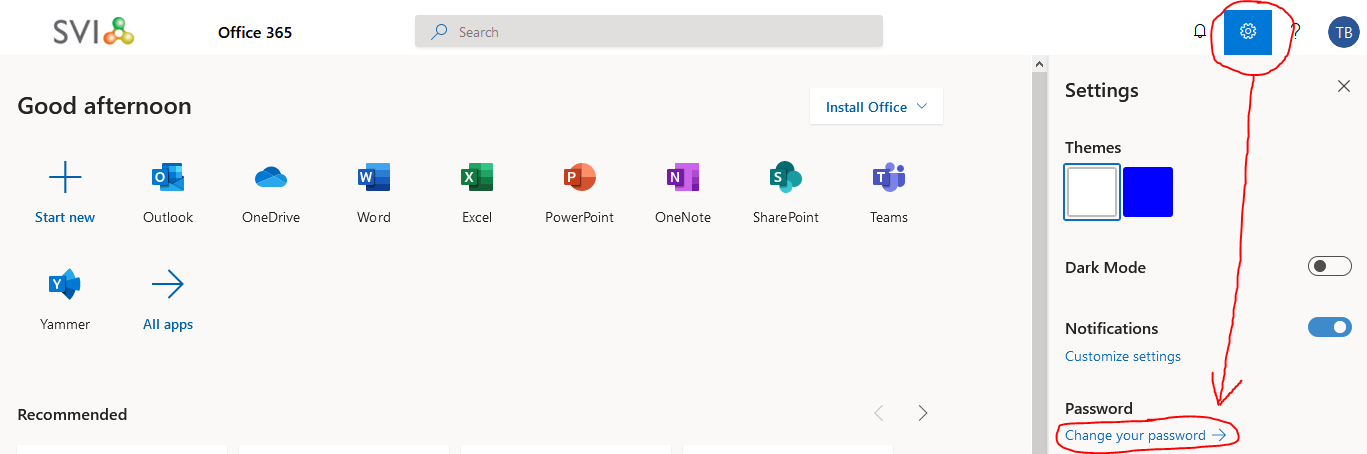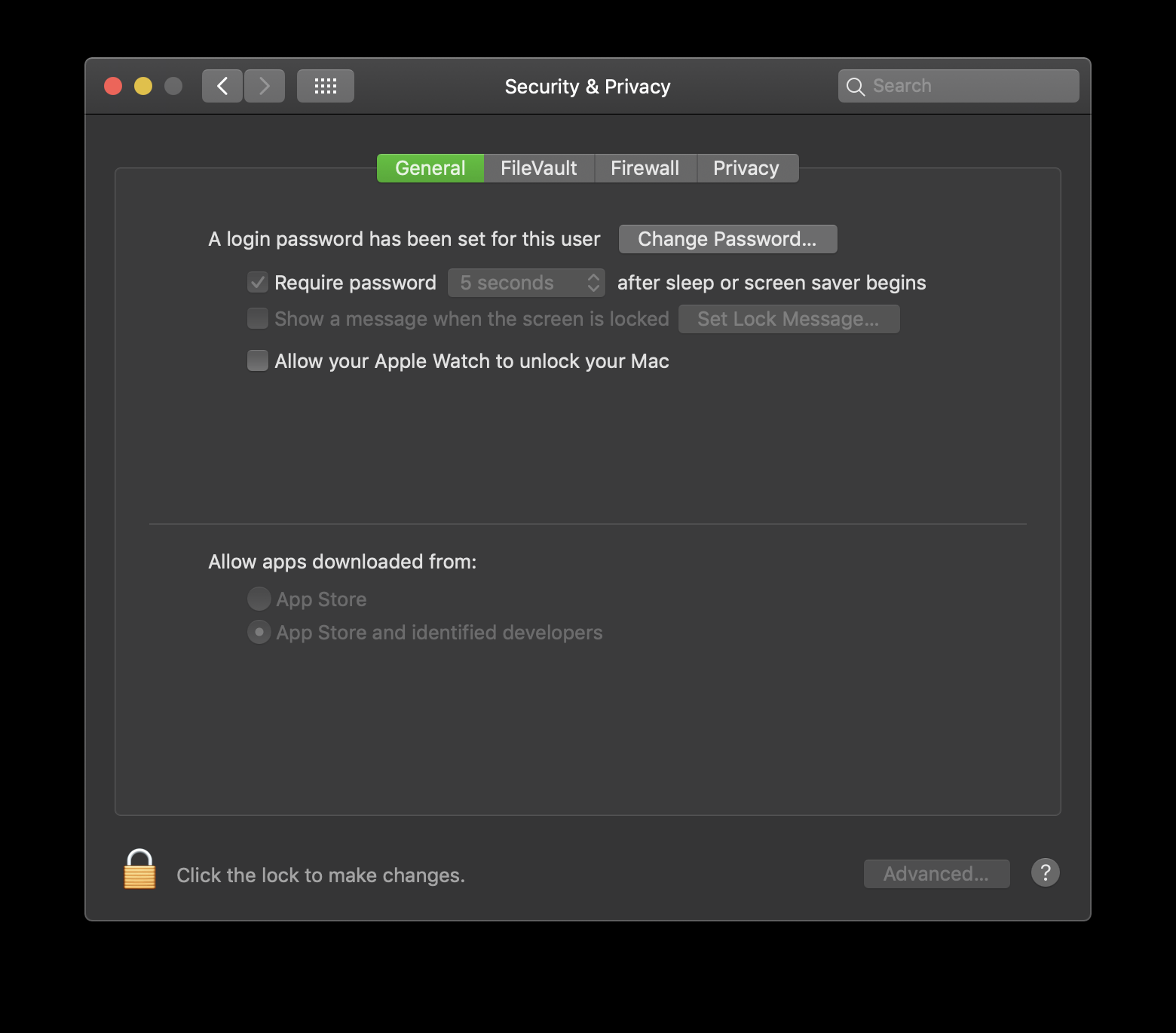There are several different methods you can use to change your SVI password, as detailed below. The easiest methods are either the Intranet or Office website as they can be done from anywhere and do not require an SVI device.
SVI device | On-site | Mac | Windows | |
|---|---|---|---|---|
Method 1: | NOT REQUIRED | NOT REQUIRED | YES | YES |
Method 2: | NOT REQUIRED | NOT REQUIRED | YES | YES |
Method 3: | YES | YES | N/A | YES |
Method 4: | YES | YES | YES | N/A |
Password policy
Minimum password length: 10 characters
Must contain 3 out of the 4 character types below:
Lower-case letter
a-zUpper-case/capital letter
A-ZNumber
0-9Symbol
! @ # $ ^ * etcDo not use
&and%symbols, these will not work
Method 1 - Intranet
In any web browser navigate to the SVI Intranet - https://intra.svi.edu.au/
Go to the Your Account section of the intranet:
Sign in with your SVI username and password if prompted
Click the Change Password button:
Method 2 - Microsoft Office website
In any web browser navigate to the Microsoft Office website - https://www.office.com
If you aren’t signed in already, click the Sign In button at the top right of the page
Click the Settings icon at the top right, and then Change your password:
Method 3 - Windows
This method can only be completed on an SVI device
You must be either on-site at SVI and connected to the network, or have the VPN connected if you are off-site.
Sign in to the computer using your SVI username and password
Hold down the Ctrl and Alt buttons and press the Delete button
Click Change your password
Method 4 - macOS
This method can only be completed on an SVI device
You must be either on-site at SVI and connected to the network, or have the VPN connected if you are off-site.
Sign in to the computer using your SVI username and password
Click the Apple menu → System Preferences → Security and Privacy
Click the Change Password… button:
After successfully changing your password
Your password will change across all SVI services across different time frames within the next hour. You will be prompted to sign in to any application that is linked to your SVI username/email address as it receives the updated password. This includes applications like Outlook, Microsoft Teams, etc.
NRL Staff - please note this is currently not linked to your email password
After signing in to Office applications again you may see the following prompt. Please click This app only as below: