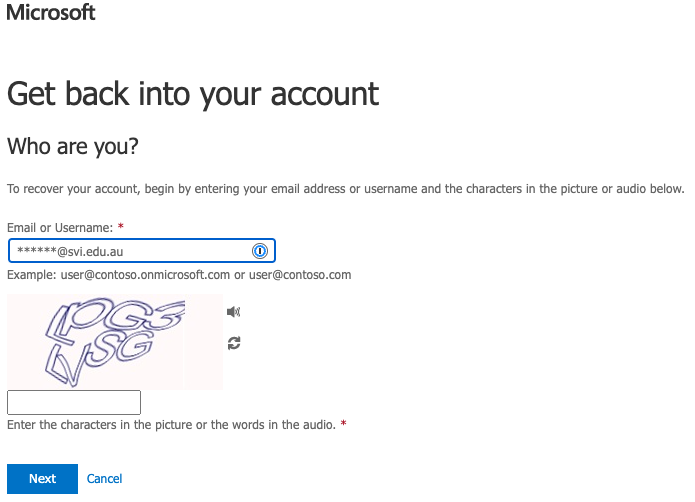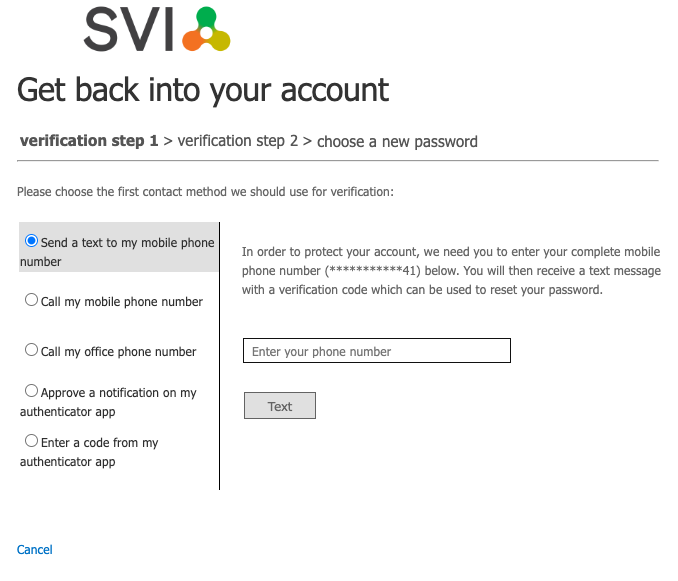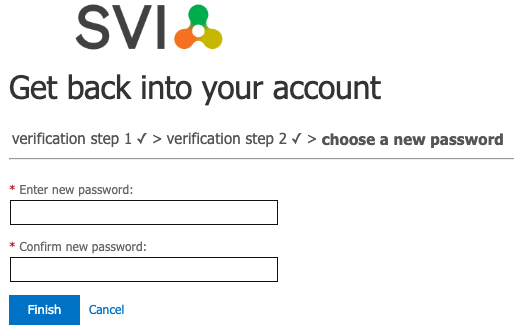To change your SVI password, follow these steps:
Enter your SVI email address (NRL staff - use your @svi.edu.au not your @nrlquality.org.au address) and complete the letter matching then click
You will then be prompted for verification by 2 separate methods (you will need the mobile phone which you use for MFA on this account)
Follow the prompts and once verification is complete you will see a window asking you to create a new password. SVI’s password requirements are listed below
Click Finish
SVI Password Requirements
Minimum password length: 10 characters
Must contain 3 out of the 4 character types below:
Lower-case letter
a-zUpper-case/capital letter
A-ZNumber
0-9Symbol
! @ # $ ^ * etcDo not use
&and%symbols, these will not work
After successfully changing your password
Your password will change across all SVI services across different time frames within the next hour. You will be prompted to sign in to any application that is linked to your SVI username/email address as it receives the updated password. This includes applications like Outlook, Microsoft Teams, etc.
After signing in to Office applications again you may see the following prompt. Please click This app only as below: