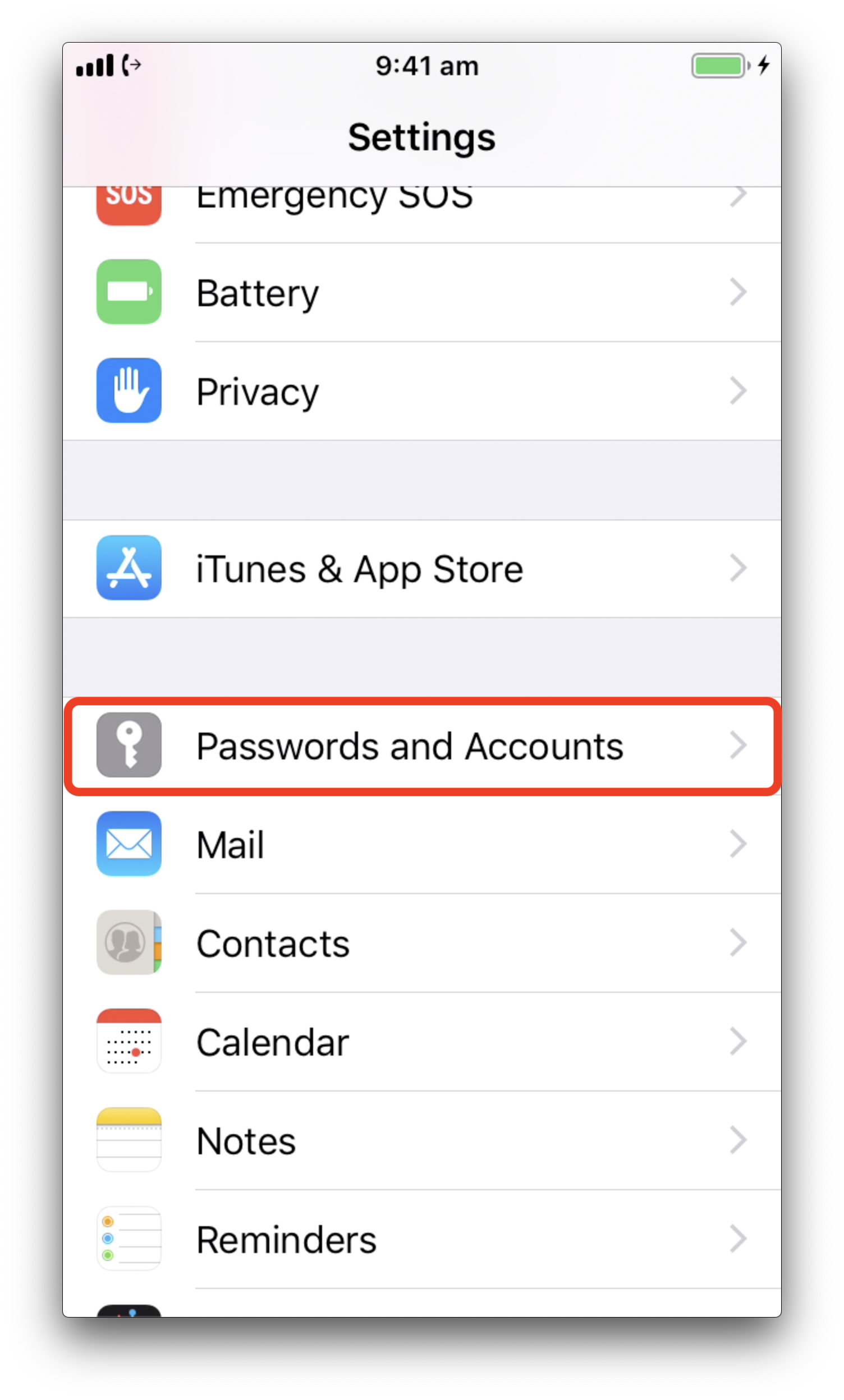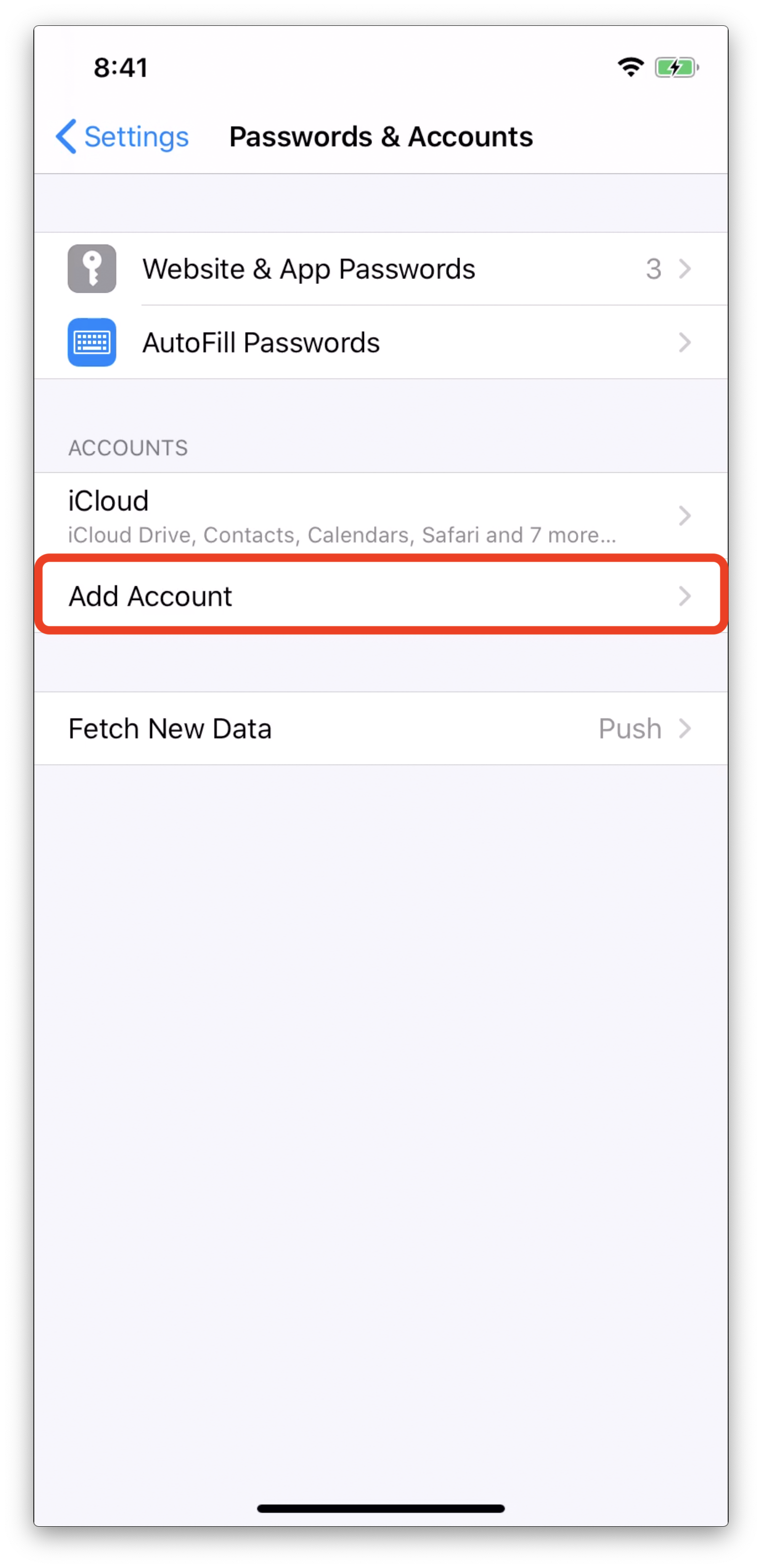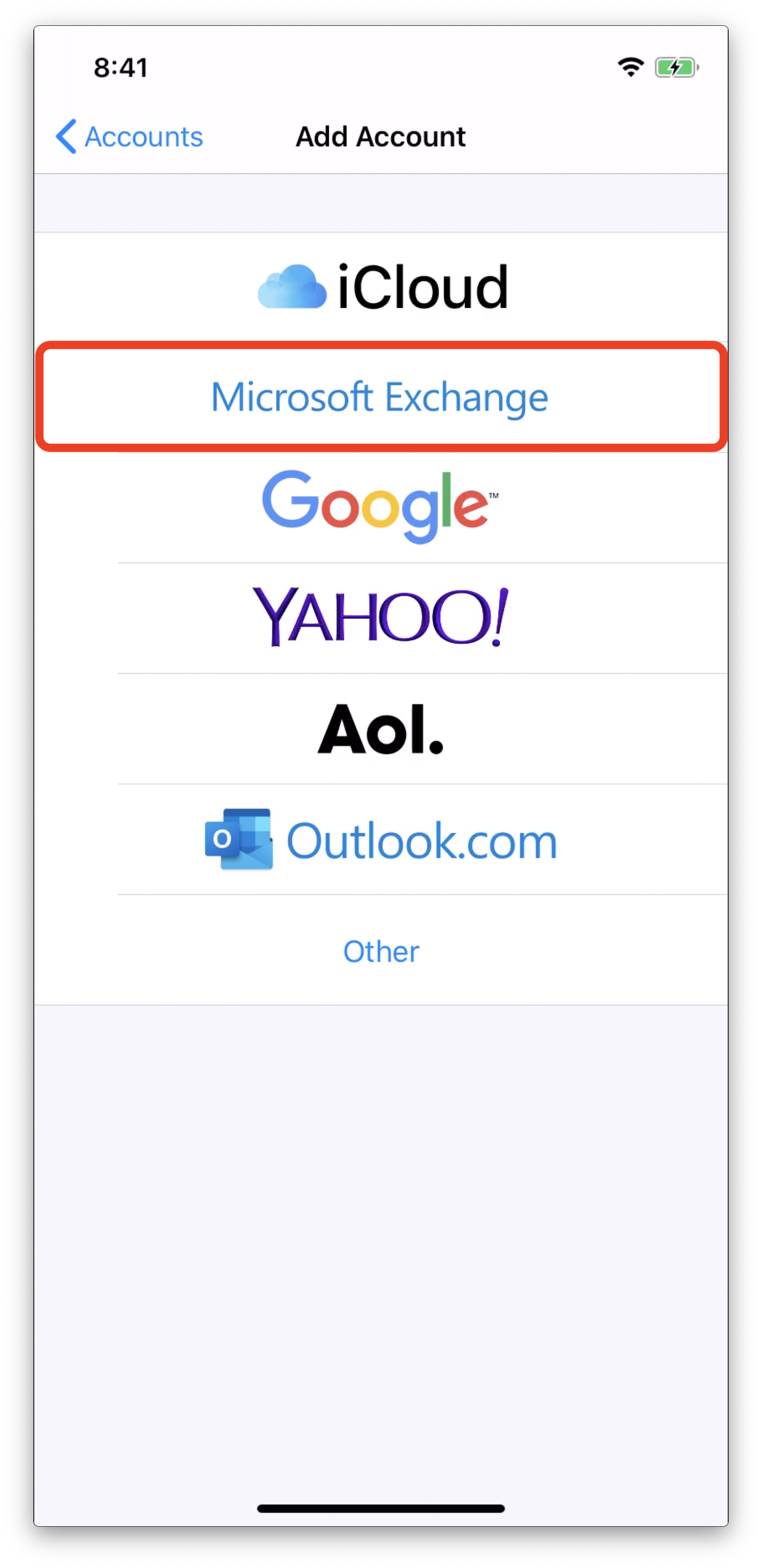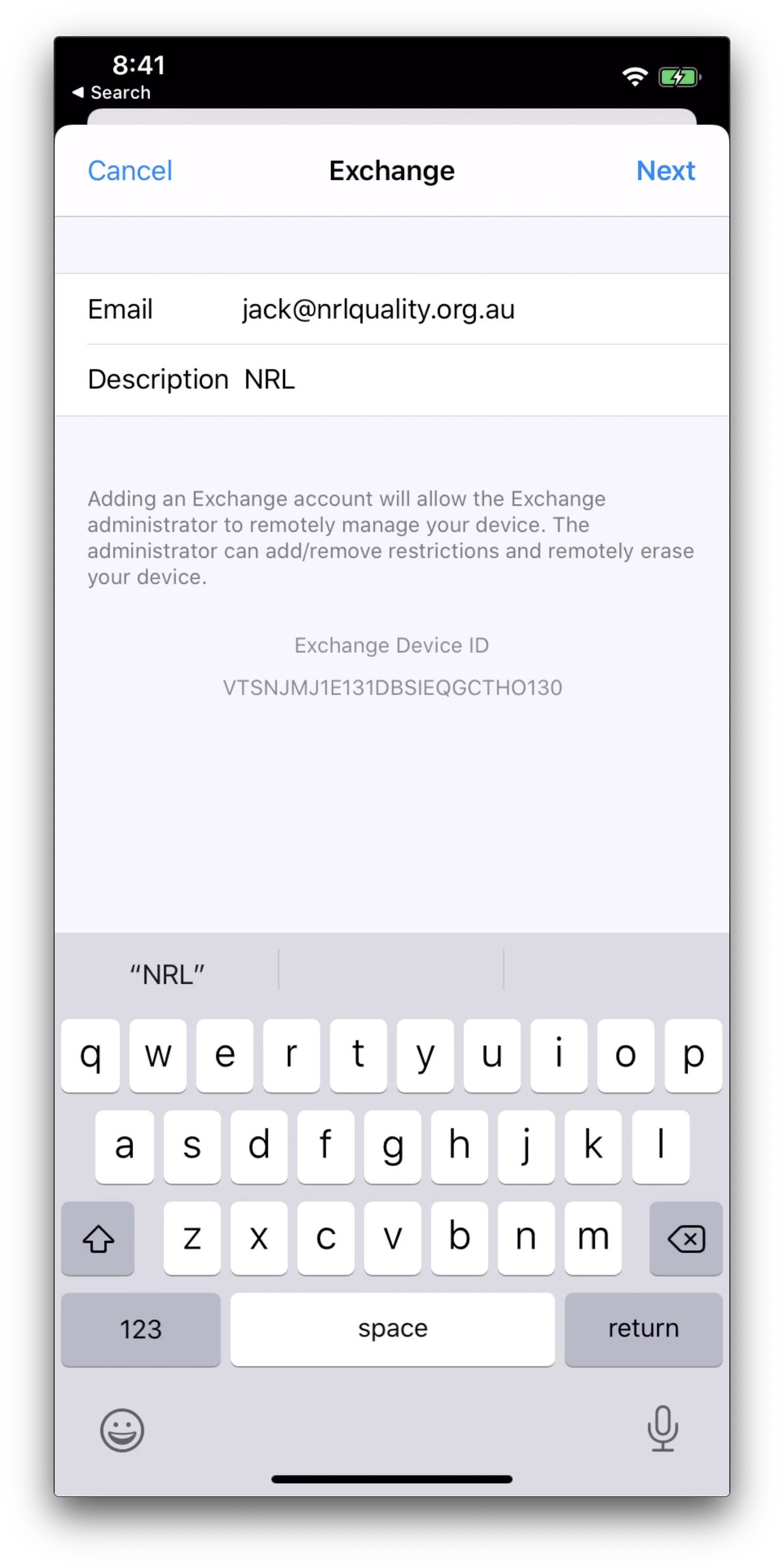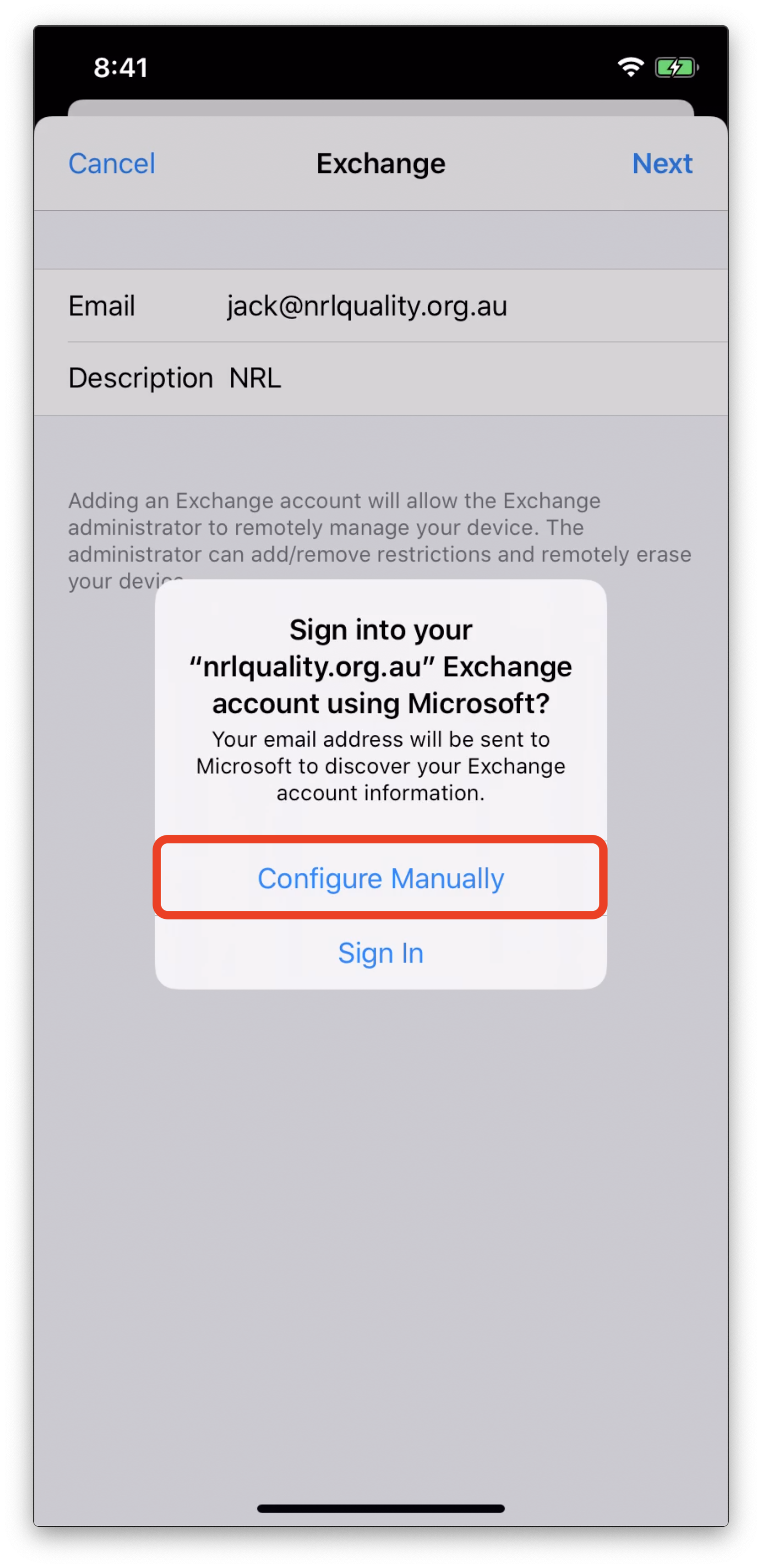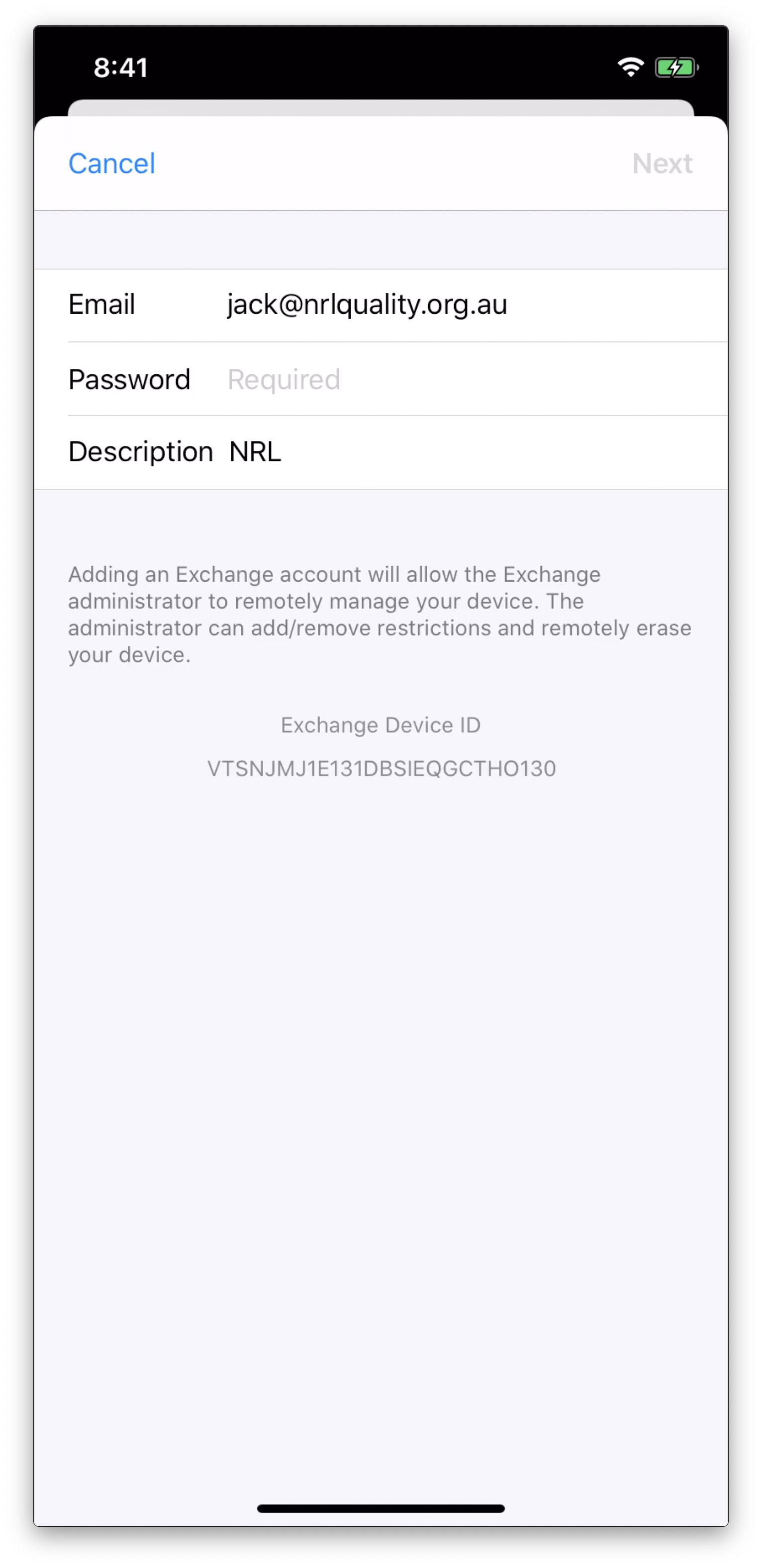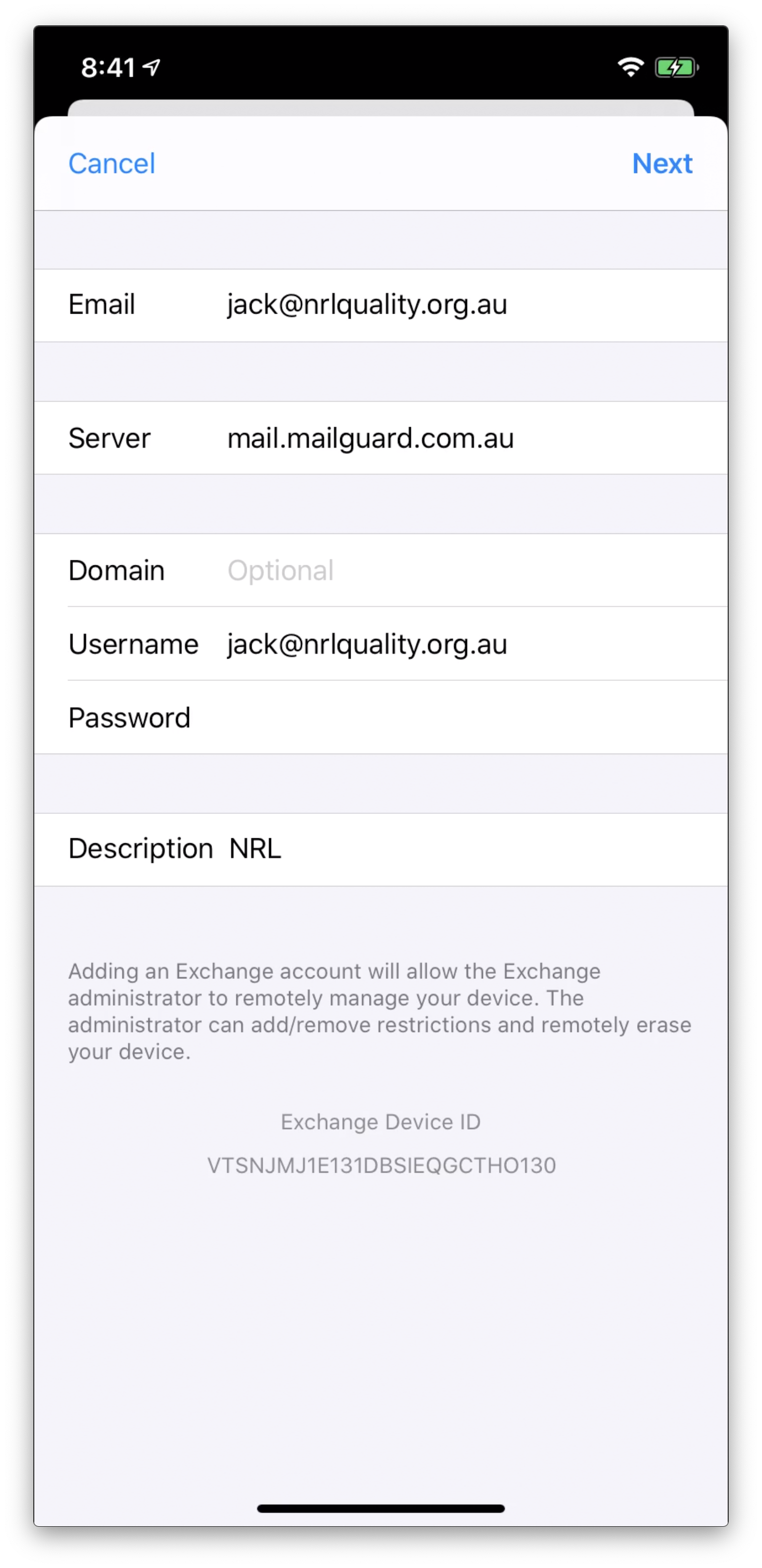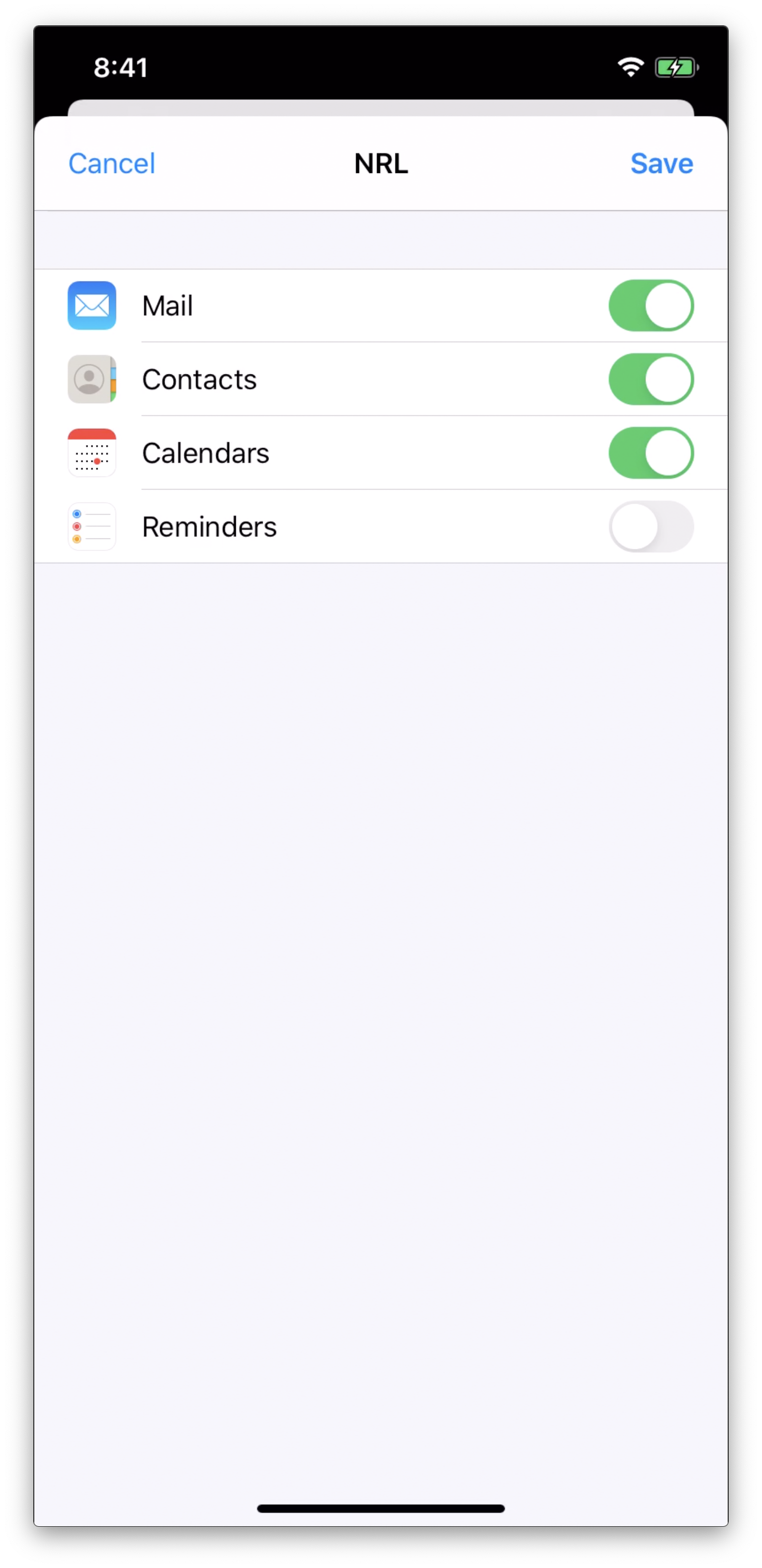This document will cover setting up your NRL email on your personal device.
NOTE: Please do not use Microsoft Outlook on your phone to setup your NRL Email as it is non-functional.
Instructions
Select Passwords and Account on your device. | |
Select Add Account on your device. | |
Select Microsoft Exchange on your device. | |
Input your NRL email address. A description isn’t necessary but if you have other email accounts on your phone, you may wish to input Work or NRL as your description. | |
Select Configure Manually as your device is unable to automatically configure these details. | |
You will now be prompted to enter your NRL password. Select Next when finished. | |
You will now be required to input the server details as well as username and password. For the server details, input: mail.mailguard.com.au For your username input your email address and for your password, input your email password. If you do not know your email password, contact SVI IT. | |
Once complete, it will ask you what you wish to sync on your phone. If you’d like access to your NRL contacts, select Contacts. If you’d like access to your NRL calendar, select Calendars. Otherwise Reminders isn’t necessary and we’d recommend you have this turned off. | |
Navigate back to your home menu and select the Mail app, your NRL email should start coming in. |