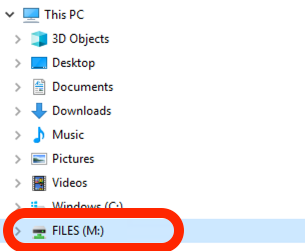These instructions will detail how to access the Group Drives on a Windows computer (otherwise known as network drives).
Note 1 - Network drives are only accessible from the SVI network. This means you must be either on-site and plugged in with a blue Ethernet cable, on-site and connected to the svi wireless network, or be using an SVI laptop with the VPN installed and connected.
Note 2 - After completing the instructions below, if you do not see a drive that you want access to then please lodge an IT Request and select the ‘Access to a network share’ option.
Instructions
Go to Windows File Explorer (shortcut - windows key + E)
Under “This PC” on the left of the window you will see the Files M: Drive
Click the M drive and you will see any Network drives you have access to
The path for Group drives is \\ad.svi.edu.au\files